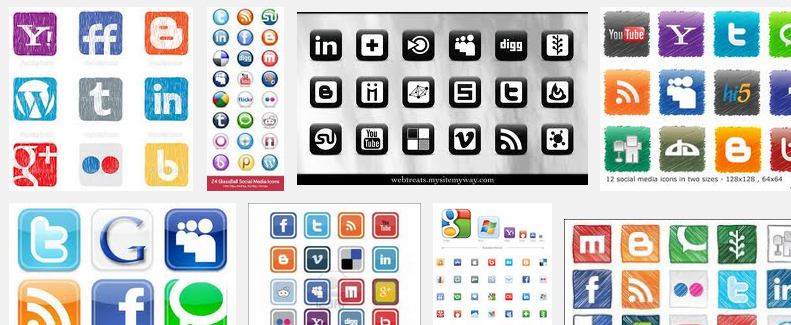Category: Tips & How To’s
-
Watching US Netflix in Canada, now easier than ever!
Update: I am sorry to report that Tunlr is no longer supporting Netflix. See their blog for more info. If you know of another FREE DNS service please leave a comment. My friend Ron tipped me off to this free DNS service that allows you to watch Netflix (and other US geo-restricted content) outside of…
-
Website Detective 102 or How To: Figure Out Who Made A Site
For one reason or another, it’s often interesting to find out who’s responsible for a website. For example, when I find sites a great website I like to dig around the designer’s portfolio and look at their other work for ideas and inspiration. Example 2, in pervious jobs I’ve had to track down content thieves. Maybe you’re part…