Well, almost. They certainly changed my relationship with my devices.
What’s a focus mode?
You might have noticed that “focus” button in iOS your phone’s Control Center and never known what it does. Or maybe you have noticed “driving focus” when you connect to your car’s bluetooth.
Focus Modes one of many great iOS feature that Apple really doesn’t do a great job of explaining well. It’s almost a hidden feature.
It’s basically Apple’s reaction to the notification hellscape we’ve been in for the last decade. They enable customizations to allow you to “focus” and be more productive with your Apple devices.
As of iOS 16 there are 3 main ways I use focus modes on my iPhone.
1. Rein in Notifications
Focus modes allow you selectively disable notifications. You may have experienced this if you’ve used the default “do not disturb” focus mode.
But it might not be obvious that you can customize this so that you only get notification (or calls) from certain contacts and apps.
You can also hide notification badges entirely so that you won’t be distracted by all those red dots.
2. Custom Home Screen
As of iOS 15 you hide a home screen. Again, it’s not obvious how you do this or why you’d want to do it. Here’s Apple’s documentation on how to do it.
The “why” becomes clear when you learn that a focus mode and be associated to a specific home screen. This allows you fill a home screen with widgets and apps that are relevant to the focus mode you are in. For example, only work apps in work focus. Much much more on this below.
3. Custom Lock Screen
iOS 16 added lock screen customization. You might have noticed a little “focus” button a the bottom of the lock screen customizer that enables you to link a lock screen to a focus modes.
Right now, the most useful thing you can do with this feature is to surface widgets that are relevant to the focus mode. Again, much must more on this below.
Etc.
A few other noteworthy features:
- Focus modes are automatically synced across all your Apple devices. If you’re focusing on one device, you’re focusing on everything.
- Your contacts will be informed that your notifications are silenced when they send you a message.
- Handy to let others know that you are busy and won’t be able to get back to them right away. Since most people expect chat to be nearly real-time, this is the killer feature IMHO.
- Contacts who you share your location with will see your focus mode icon in Find My (and the contacts widget).
- Handy so your partner can know that you’re working, sleeping, exercising, driving, etc.
- You can automate them:
- Based on physical location. Handy if you work in a physical office.
- Based on time. Handy if you work from home during set hours.
- Based on app. Handy if you want to set up distraction free reading or viewing when you load up the kindle app or Netflix.
- You can link an Apple Watch face (I haven’t found a good use for this though).
- You can set up custom focus modes. Matthew Bischoff has a great post about how they’ve created a “travel” focus mode where they exposes only the things that are needed when rushing through an airport.
My Setup or How My Life Was Changed
I only really use 2 focus modes, that might not seem like enough to make a huge difference in the way I use my phone. Trust me, it does.
Work Focus
General Setup:
- Contacts notification disabled except from wife, kids and their schools — I don’t want to miss an emergency.
- Phone calls disabled from everybody else.
- App notifications disabled except for work apps.
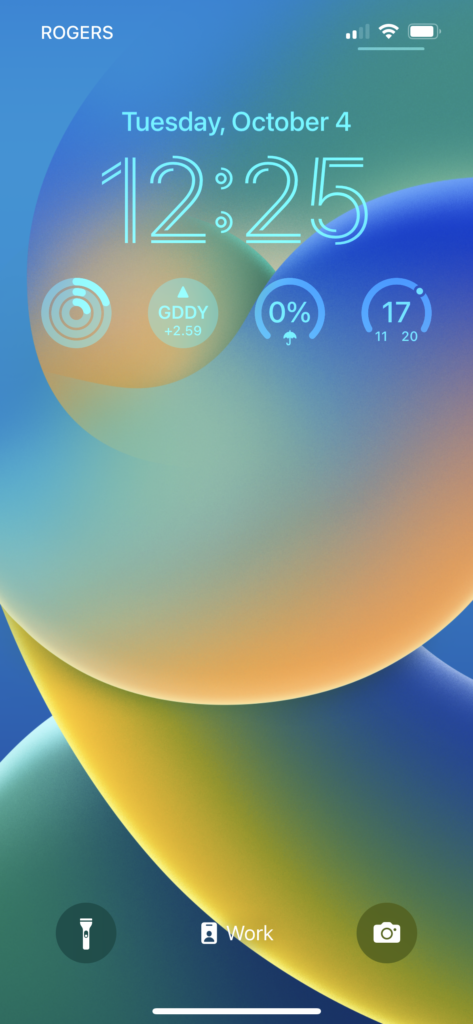
Lock Screen:
- Calendar (above clock): This has already saved me from missing a kid’s dentist appointment.
- Fitness Rings: I didn’t know how else to fill out the list, seemed as good as anything.
- GDDY Stock: Gotta know if all our hard work is amounting to anything, right?
- PoP and Temperature Rings: Answers one of my main questions throughout the day, “what’s the weather like?” Is it looking good for a walk at lunch or after work outdoor activities? (I like the look of the rings more than the combined weather widget.)
Home Screen:
- World Clocks: I set this up to match my teammates timezones. This way I can tell if someone is likely to be around before even opening their slack profile.
- Weather Widget: I might be obsessed with the weather.
- Work Notes: A shortcut to my Notes app “work” folder (nothing in the root folder right now).
- Work Apps: Slack, Github and 1Password are the only work related apps on my phone at the moment.

Sleep Focus
Sleep focus is with the Health app’s Sleep Schedule by default. If you’re not already using that I’d highly recommend giving it a shot. You can read more about it in Apple’s support docs.
General Setup:
- Same “emergency contacts” only notifications scheme. I’ve omitted the kid’s schools (they’re unlikely to call during the night).
- Additionally, allow calls from anybody on my “family” contact list. If they’re calling in the middle of the night, it’s probably an emergency.
- All app notifications and badges disabled. I don’t want any distractions at night.
- Using the “Weather” screen which shows a weather condition animation in the background (currently seems to be bugged on the lock screen in iOS 16.1 beta).
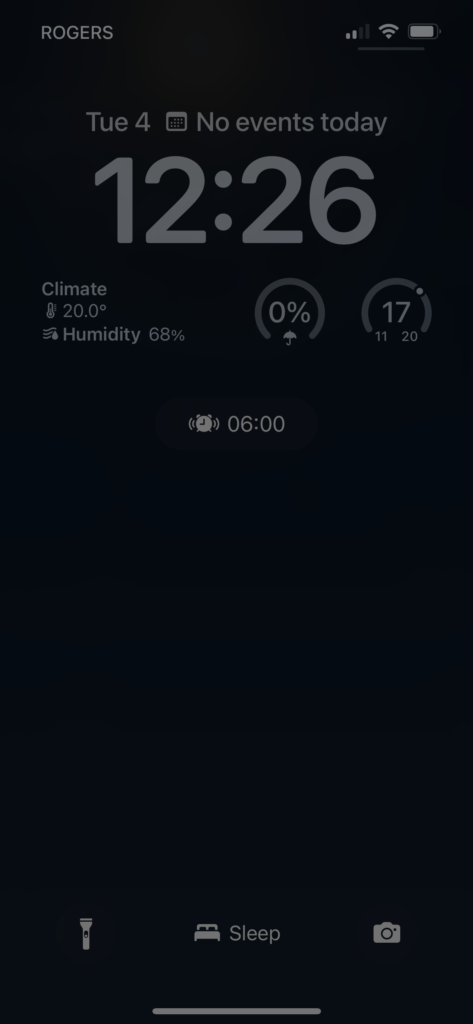
Lock Screen:
- Calendar: Again, it’s important to know what’s going on tomorrow.
- Climate: This Homekit widget shows the internal house temperature. Sometimes you get hot at night and you don’t know if it’s just you or the house.
- PoP and Temperature Rings: If it’s after midnight (and it often is) this will the upcoming day’s forecast, essentially.
Home Screen:
- Weather: Yes, I am obsessed with the weather, here you can see the animated weather background in action as well (at night it’s a pleasant star field).
- “For Later” Note: This links a note where I jot down ideas for later. Helps me to clear my mind of stray thoughts when I’m trying to fall asleep.
- IoT Apps: For the things that go bump in the night.
- Telus: to check the security cams.
- Alexa: my lights and routines are set up with Alexa, I should probably move them over to homekit one day but that seems like a lot of work
- Carrier: Adjust the thermostat (APIs been kinda janky recently though).
- MyHyundai: Just double check that those car doors are locked.
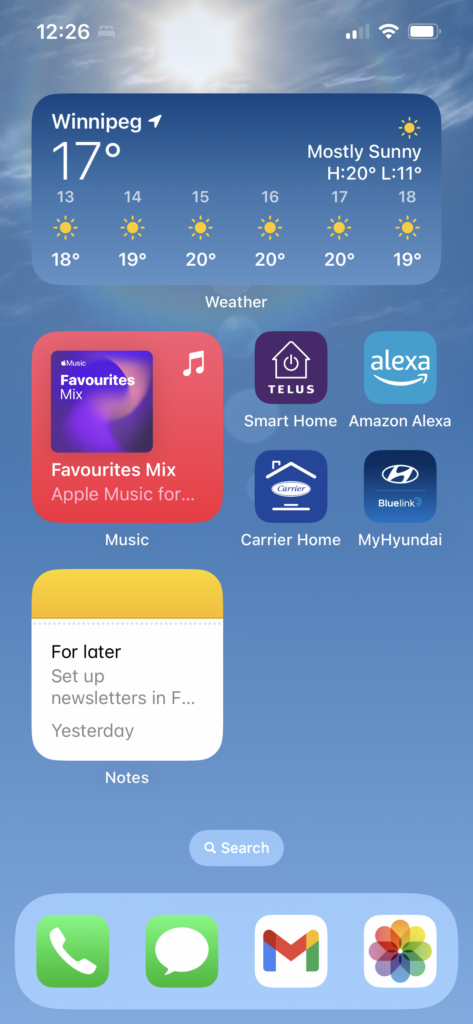
That’s It
As I’m sure it’s obvious, I’m tried really hard to limit myself only to the apps that are pertinent to what I’m doing at a given moment.
I’ve been running with this setup for the entire year it really has changed my life. Prior to this, I was running with most notifications disabled and that was really sub-optimal, I missed to many things. With this scheme I’m filtering notifications to only thing things that matter.
And I’ve only scratched the surface. You could go nuts with all kinds of custom focus modes.
Try it out!