Tag: windows
-
Windows 8 Review
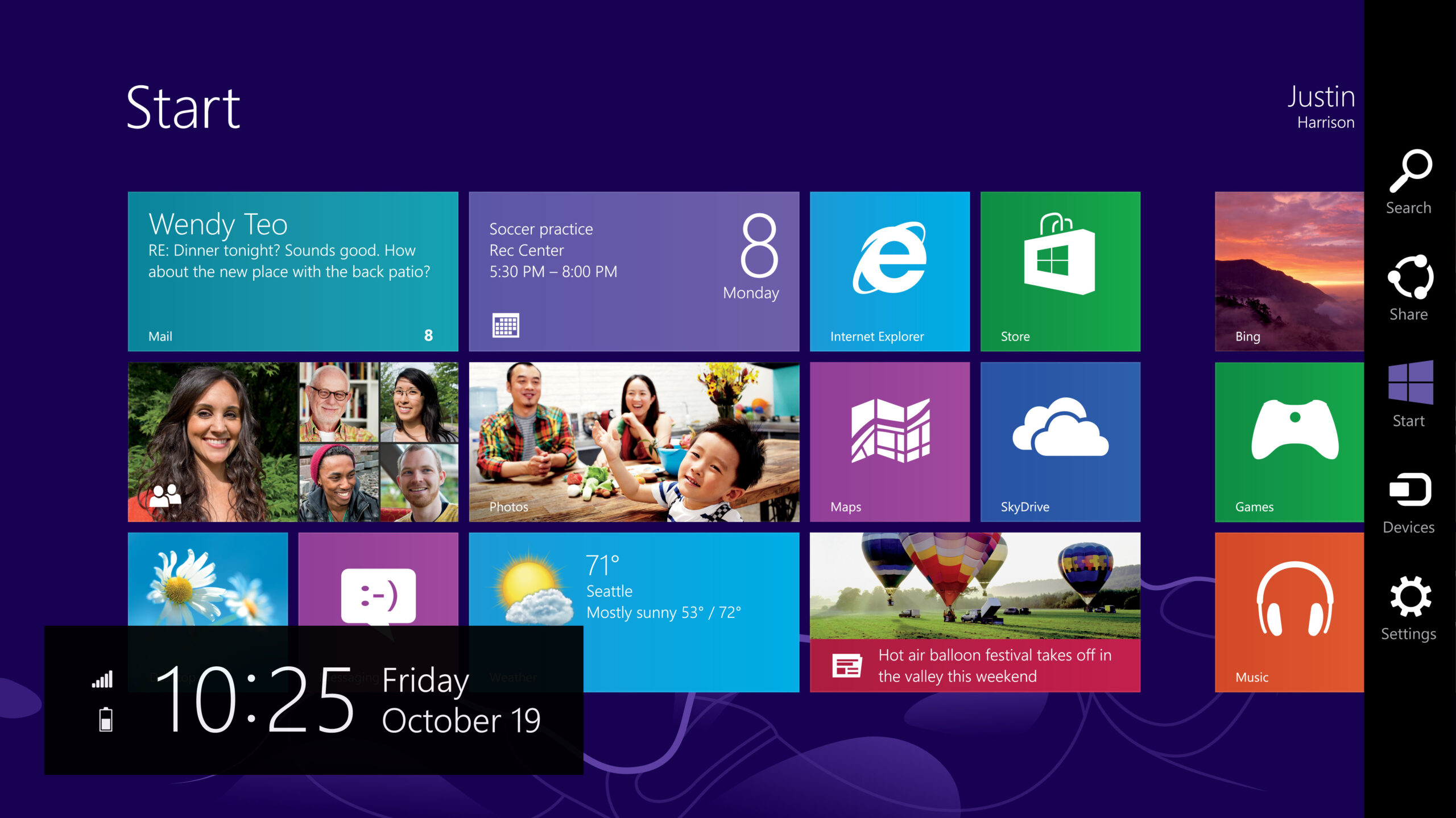
Last week Microsoft Canada invited me to a hands-on demo with Windows 8 and their Surface RT tablet. The demo consisted of a hotel room, 3 Microsoft PR People – the business guy, the soccer mom and the xbox guy – and all the Windows hardware they could “fit in one suitcase” (they mentioned that…
-
3 Myths About Mac OS X [Updated!]
Years of switch ads and John Hodgman awesomeness have finally gotten to me. I bought a 15″ MacBook Pro. I’m living the iLife. It’s my first real Apple experience since the Apple IIe, overall I’m pretty impressed, though I have this sinking feeling that I’m not using OS X to it’s fullest potential. That said,…
-
Adding Linebreaks in Open Office Calc
To add a linebreak to open office’s version of excel – calc, use ctrl+enter. Not alt+enter like in Excel or shift+enter like many web-based editors.